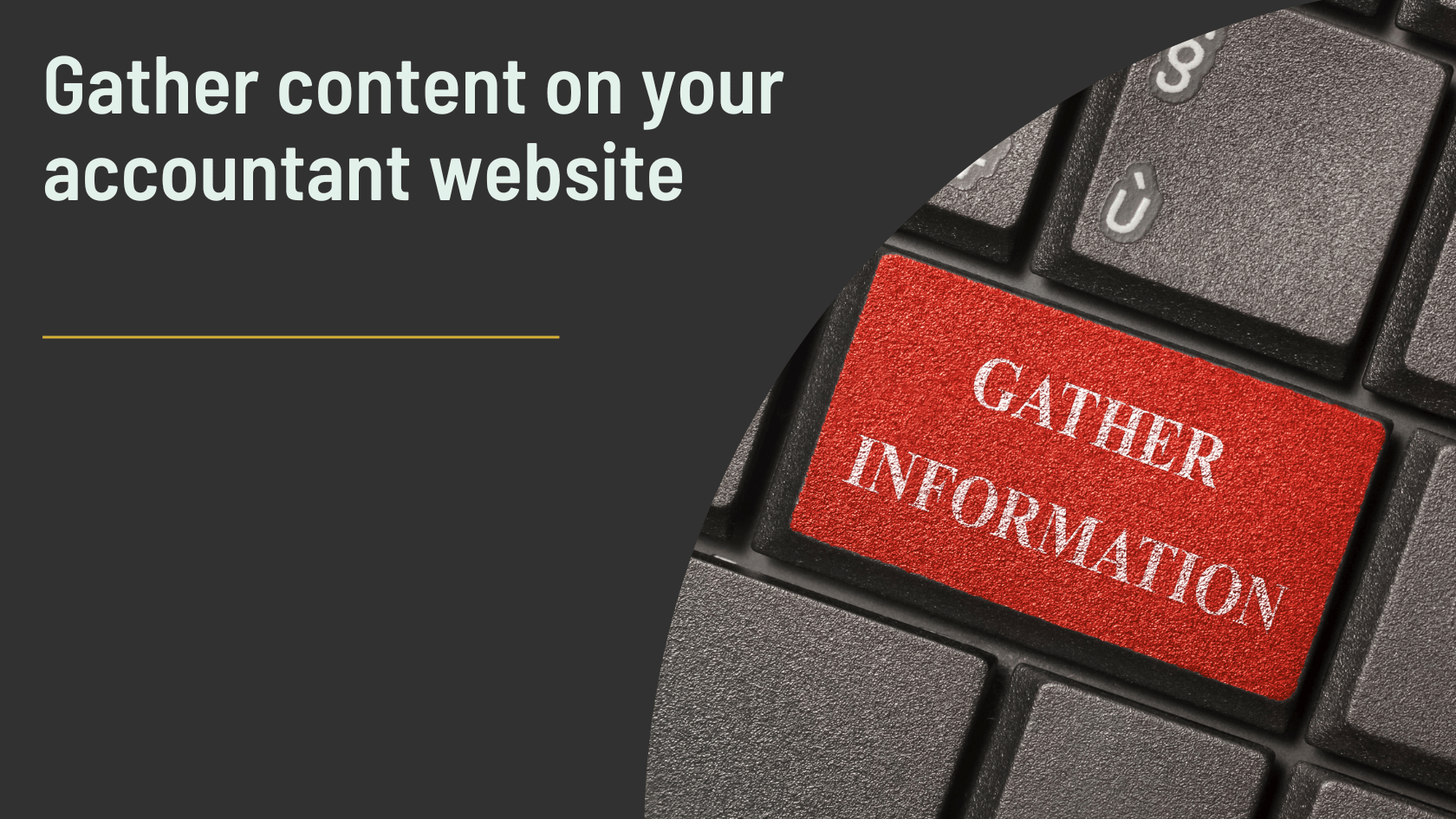“Running an accounting firm efficiently basically boils down to how we can gather information at scale.” — Jason Staats
In accounting, gathering information is often viewed as a backend task — collecting documents, statements, and financial records from existing clients. But what about prospective clients? Efficiently gathering information about prospective clients can make the difference between nurturing a lead and missing out on a business opportunity. And with today’s technology, this process can be automated and organized, even before you’ve spoken to the prospect.
One of the most powerful ways to streamline the collection of prospective client data is through dynamic forms with conditional logic, paired with CRM integration. These tools can capture, organize, and track essential data, all while ensuring it feeds seamlessly into your client relationship management system.
Table of Contents
- Why Gathering Information About Prospective Clients Matters
- Using Dynamic Forms with Conditional Logic on WordPress
- Integrate Your Forms with a CRM
- What If You’re Not Using WordPress?
- Conclusion
Why Gathering Information About Prospective Clients Matters
Most accounting firms focus on collecting information from existing clients, but gathering data from prospects at scale can give you a head start. It enables you to:
- Qualify leads by identifying their business type, size, and specific needs.
- Segment your marketing efforts based on the services they’re interested in.
- Prioritize follow-ups, ensuring you focus on leads with the most potential.
- Build a relationship from the very first interaction, personalizing your approach.
Let’s explore how you can implement this efficiently using WordPress and CRM integration.
Step 1: Using Dynamic Forms with Conditional Logic on WordPress
Dynamic forms are key to collecting detailed, relevant information from prospective clients without overwhelming them. Conditional logic means the form changes based on the user’s responses, so you only ask for information that’s necessary for their specific situation. For example, if a prospective client is a sole trader, you wouldn’t need to ask questions about company tax structures.
Here’s how to set up dynamic forms on a WordPress site:
- Choose a Form Plugin: Popular plugins like Gravity Forms, WPForms, or Formidable Forms allow you to create dynamic forms with ease. For this example, let’s use WPForms, which offers a user-friendly interface and powerful conditional logic features.
- Create a New Form:
- Install and activate WPForms from your WordPress dashboard.
- Go to the WPForms plugin and click “Add New.”
- Select a pre-built template (like a contact form) or build one from scratch.
- Add Conditional Logic:
- In WPForms, you can add conditional logic to any field. For example, add a dropdown for “Business Type” (Sole Trader, Limited Company, Partnership).
- Based on their selection, you can show or hide specific fields. For instance, if they select “Limited Company,” you can display additional fields asking about the number of employees and tax structure.
- Collect Relevant Data:
- Design your form to collect all the key data points that help you qualify the lead: business size, services needed, pain points, and contact details. This ensures you have a full picture of the prospective client’s needs.
- Ensure GDPR Compliance:
- Always include a checkbox for GDPR consent if you’re collecting personal data, ensuring you remain compliant with privacy laws.
Step 2: Integrate Your Forms with a CRM
Once you’ve set up your dynamic form, the next step is to automatically send this data into your CRM. This way, you can manage leads efficiently and track interactions over time.
Here’s how to connect WPForms to your CRM:
- Choose a CRM: Popular CRMs like HubSpot, Zoho, and Salesforce integrate well with WordPress. For simplicity, let’s go with HubSpot as it offers a free plan and a seamless WordPress integration.
- Install the HubSpot Plugin:
- Download the HubSpot WordPress plugin and install it.
- Connect your HubSpot account to WordPress by following the setup instructions.
- Connect WPForms to HubSpot:
- WPForms supports direct HubSpot integration via the Zapier addon. Install the Zapier addon in WPForms, and follow the setup process to link WPForms to HubSpot.
- Once connected, whenever someone submits a form, their data is automatically sent to HubSpot, where they’ll be added as a new contact and categorized according to your CRM’s structure.
- Automate Lead Follow-Up:
- HubSpot allows you to set up automated workflows. For example, you can send an automated email thanking the prospect for reaching out and offering additional resources, depending on the services they indicated interest in.
What If You’re Not Using WordPress?
If you’re not using WordPress, the process is still achievable using other platforms and tools:
- Squarespace: Use the built-in forms with tools like Zapier to connect to your CRM.
- Wix: Offers dynamic forms through its Ascend CRM integration.
- Custom-built sites: Use form services like Typeform or Jotform, which offer CRM integrations with platforms like HubSpot, Zoho, and Salesforce.
Conclusion – Why Gathering Information About Prospective Clients Matter
Gathering information about prospective clients isn’t just about increasing your contact list. It’s about strategically collecting, organizing, and qualifying data to build meaningful relationships with the right leads. By using dynamic forms with conditional logic and integrating them with a CRM, you can efficiently scale this process. Whether you’re using WordPress or another platform, these tools can help your accounting firm operate more effectively and convert more leads into clients.
FAQS
Gathering information early helps you qualify leads, segment your services, prioritize follow-ups, and personalize your approach from the start. This can significantly improve conversion rates and client relationships.
On WordPress, you can use plugins like WPForms or Gravity Forms to create dynamic forms. These forms adjust based on the user’s input, collecting only relevant data. For example, different fields can appear depending on whether someone selects “Sole Trader” or “Limited Company,” keeping the experience tailored and efficient.
If you’re using WordPress, tools like WPForms and HubSpot (via Zapier) make it easy to sync submitted form data directly into your CRM. If you’re on Wix or Squarespace, you can use their form tools with integrations like Zapier or native CRM features to achieve similar results without WordPress.