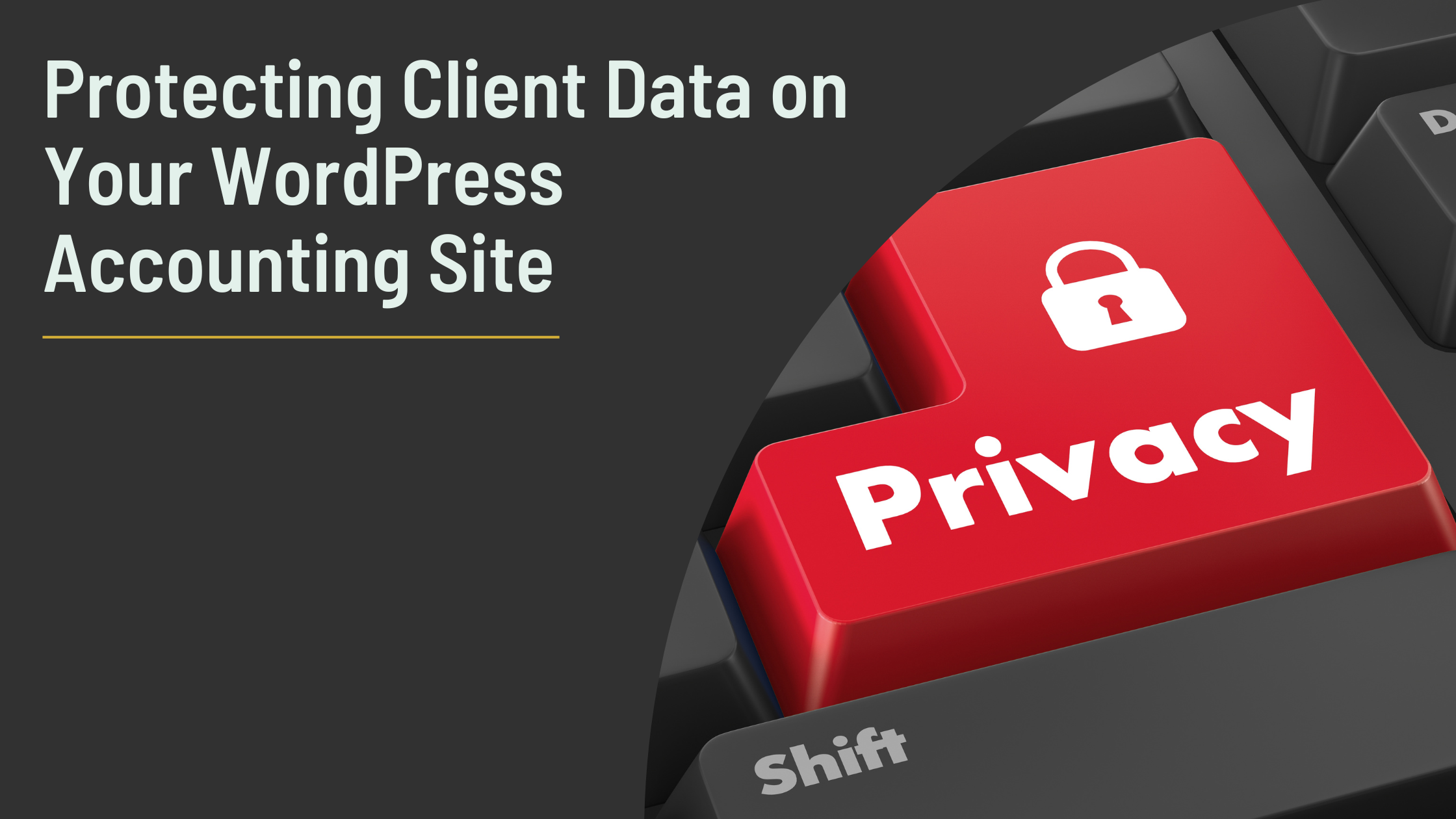Ensuring the privacy and security of protecting client data on your WordPress accounting website is crucial, especially when handling sensitive information. For accountants, protecting client data on WordPress accounting websites is essential. It helps maintain trust, comply with legal regulations, and safeguard your reputation. In this post, we’ll explore strategies for managing form data on your WordPress accounting website. We’ll cover anonymization, automated data removal, and backup procedures.
Table of Contents
- What is Data Anonymization and Why It’s Essential for Protecting Client Data
- Manually Anonymizing Form Data to Safeguard Client Data
- Automatically Anonymizing Form Data for Better Protection
- Use GDPR-Compliant Plugins to Protect Client Data
- Automatically Removing Form Data to Protect Client Data
- The Importance of Regular Backups for Protecting Client Data
- Accessing Specific Data
- Conclusion
What is Data Anonymization and Why It’s Essential for Protecting Client Data on WordPress Accounting Websites
Data anonymization removes or modifies personal identifiers to prevent individuals from being easily identified. This process is crucial for complying with privacy regulations like GDPR, which require the protection or anonymization of personal data to prevent misuse or unauthorized access.
Once data has been anonymized, it is no longer in a format that identifies individuals. This means that retrieving the original data directly from the site is no longer possible. The only way to access the data before it was anonymized is through backups taken before the anonymization or deletion process.
Manually Anonymizing Form Data to Safeguard Client Data on WordPress Accounting Websites
To manually anonymize form data, go to your WordPress dashboard, navigate to the form submissions section, and replace sensitive fields with placeholders (e.g., replacing names and emails with “anonymous@example.com”).
Pros and Cons of Manually Anonymizing Data:
- Pros
- Complete Control: You can review each submission individually, ensuring that only the necessary data is anonymized.
- No Technical Skills Required: This method doesn’t require coding knowledge or additional plugins.
- Cons
- Time-Consuming: Manually anonymizing data can be labor-intensive, especially with a high volume of submissions.
- Prone to Error: The manual process increases the risk of mistakes, such as forgetting to anonymize certain fields.
- Scalability Issues: As your site grows, this method becomes less practical.
Automatically Anonymizing Form Data for Better Protection on WordPress Accounting Websites
If you prefer an automated approach, you can use custom code to anonymize data after form submission. This method is highly flexible, allowing you to tailor the anonymization process to your specific needs. However, it doesn’t provide default settings for GDPR compliance, so whoever is coding needs a solid understanding of GDPR requirements to ensure the code meets legal standards.
Pros and Cons of Custom Code:
- Pros
- Flexibility: Custom code allows for precise control over which data is anonymized and when. You can implement complex logic and customize the process for different forms or fields.
- Cost-Effective: Once the code is written, there are no ongoing costs associated with using it.
- Cons
- Requires Technical Knowledge: Writing and maintaining custom code requires familiarity with PHP and WordPress. The developer must also understand GDPR compliance to ensure the code meets legal requirements.
- Maintenance: As WordPress and your forms plugin update, the custom code may need adjustments to remain functional and compliant.
Here’s an example of a snippet you could use with Contact Form 7 to anonymize data:
add_action('wpcf7_mail_sent', 'anonymize_cf7_data');
function anonymize_cf7_data($contact_form) {
// Example anonymization for a specific form
if ($contact_form->id() == '123') { // Replace with your form ID
// Perform anonymization, e.g., replace submitted name and email with placeholders
$submission = WPCF7_Submission::get_instance();
$data = $submission->get_posted_data();
$data['your-name'] = 'Anonymous';
$data['your-email'] = 'anonymous@example.com';
// You can update the data accordingly or log it as needed
}
}Use GDPR-Compliant Plugins to Protect Client Data on WordPress Accounting Websites
Using a premium form plugin like WPForms with built-in GDPR compliance features simplifies the process of protecting client data on your WordPress accounting website. WPForms offers user-friendly tools that automatically anonymize or delete data upon form submission, helping you meet GDPR requirements without needing custom code.
Pros and Cons of WPForms Premium:
- Pros
- Ease of Use: WPForms offers a straightforward interface to enable GDPR compliance with just a few clicks, without any coding required.
- Regular Updates and Support: The plugin is regularly updated to ensure compatibility with the latest WordPress versions and comes with dedicated support.
- Integration: WPForms can easily integrate with other tools, making it simple to manage data and automate processes.
- Cons
- Cost: The premium version of WPForms requires a subscription, adding to your website’s operational costs.
- Limited Customization: While WPForms offers many features, it may not be as flexible as custom code for complex anonymization needs.
Automatically Removing Form Data to Protect Client Data on WordPress Accounting Websites
To avoid storing sensitive personal data for too long, set up automatic deletion of form submissions once you process them. You can achieve this in several ways:
- Use WPForms: With WPForms Premium, you can configure settings to automatically delete form submissions after a certain period. This ensures that your website does not retain sensitive data longer than necessary.
- Manual Deletion: If you prefer more control, you can manually delete form submissions after processing them. This method works well if you have a low volume of submissions or need to review data before deletion.
- Custom Code: For those who need more tailored solutions, implement custom code to automatically delete form data after a set period.. This approach offers flexibility but requires knowledge of coding and GDPR compliance.
The Importance of Regular Backups for Protecting Client Data on WordPress Accounting Websites
Regular backups are a fundamental aspect of maintaining your website’s integrity and security. For accountants and businesses managing sensitive client information, backups are crucial for:
- Data Recovery: In case of accidental data loss, corruption, or malicious attacks, having recent backups allows you to restore your website to a previous state without losing valuable information.
- Compliance: Regular backups ensure you can recover important data needed for compliance purposes, such as maintaining client records.
- Peace of Mind: Knowing that you have reliable backups provides reassurance that you can recover from potential data loss scenarios without significant disruption to your business.
Options for Regular Backups
- Using Backup Plugins: Plugins like UpdraftPlus and BackupBuddy automate the backup process, allowing you to schedule regular backups of your site’s files and database. These tools also offer options to store backups offsite in cloud storage services like Google Drive or Dropbox.
- Manual Backups: Most web hosting services provide a control panel (such as cPanel or Plesk) that includes options to create backups. You can manually back up your WordPress site by exporting the database using phpMyAdmin and downloading the site files via FTP. While this method is more time-consuming, it avoids adding extra plugins to your site and gives you direct control over the backup process.
- Automated Backup with Cron Jobs: If you’re comfortable with server management, you can set up cron jobs to automatically back up your WordPress database and files at regular intervals. This approach requires technical knowledge but is a powerful, no-cost solution for regular backups.
Accessing Specific Data Through Backups
If you need to access specific form data that has been deleted or anonymized from the live site, you can retrieve it from your backups using the following methods:
- Backup Extraction Tools: Use tools or plugins that can selectively extract data from backups:
- UpdraftPlus: When restoring from a backup with UpdraftPlus, you can choose specific components to restore, including database tables that store form submissions.
2. Manual Extraction from Database: If you need to restore data from a backup without bringing the entire site back online
- Set Up a Staging Environment: Restore the backup to a staging site or local development environment. From there, you can access and export only the relevant form submission data.
- Database Access: Access the restored database using phpMyAdmin or a similar tool. You can then extract the specific tables or rows containing the form data you need.
Conclusion
Managing and protecting form data effectively involves both proactive and reactive measures. Regular backups ensure you can recover important data when needed, while automated deletion and anonymization help maintain compliance and protect sensitive information. For accountants and professionals dealing with sensitive client data on WordPress accounting websites, these practices are crucial to maintaining trust and meeting regulatory requirements. If you need further assistance or guidance on specific tools and processes for protecting client data on your WordPress accounting website, feel free to reach out. Ensuring your site’s data privacy and security is vital, and I’m here to help you navigate these important tasks.
💬 Have Questions? Contact me today for personalized advice
Let’s work together to keep your site and client data safe and secure!
FAQS
To comply with GDPR, you should:
Anonymize form data (manually or automatically)
Use GDPR-compliant plugins like WPForms Premium
Add consent checkboxes to all forms
Keep regular backups to recover any essential data if needed
Manual anonymization gives you full control but is time-consuming and error-prone.
Automated anonymization (via code or plugins) scales well and saves time, but requires either technical know-how or premium tools for compliance.
Not directly. However, if you’ve created regular backups, you can:
Restore a backup to a staging site
Use phpMyAdmin or plugins like UpdraftPlus to extract specific form data
Access only the components you need without affecting the live site