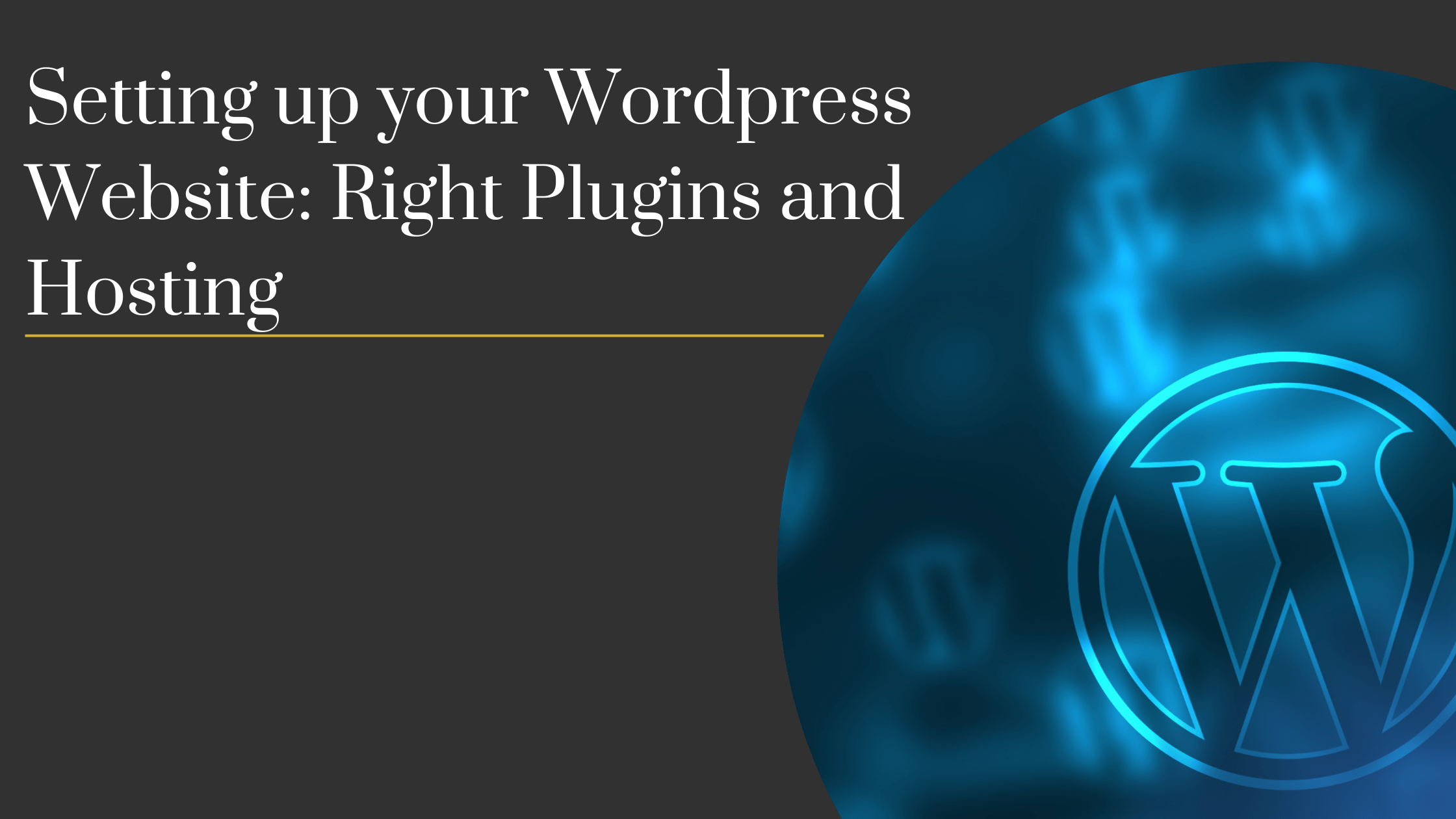Setting up a WordPress website with the right plugins and hosting doesn’t have to be a complex task. Whether you’re just getting started with your first website or upgrading your existing one, this guide will help you get everything up and running smoothly. In just five easy steps, you’ll have your website live, secure, and optimised for performance.
Table of Contents
- Get Web Hosting from GreenGeeks for Your WordPress Website
- Install WordPress
- Secure Your Login and Protect Your Website
- Set Up Backups to Safeguard Your Website
- Improve Speed for Your WordPress Website with SpeedyCache
- Final Thoughts
Step 1: Get Web Hosting from GreenGeeks for Your WordPress Website
The first step in Setting up a WordPress website with the right plugins and hosting is selecting the right hosting provider. I recommend GreenGeeks for its affordability and reliability. Their Lite plan is an excellent starting point for new websites and offers plenty of features to get you going without breaking the bank.
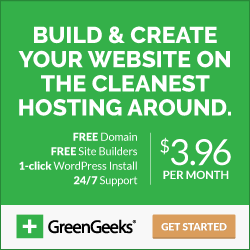
Once you’ve signed up for hosting, you can access cPanel through your GreenGeeks account. From here, you’ll be able to manage your files, databases, and install WordPress with just a few clicks.
Step 2: Install WordPress
After you’ve secured your hosting, the next step is installing WordPress. It’s quick and easy through your hosting provider’s cPanel. Here’s how to do it:
- Log into your GreenGeeks account.
- Go to cPanel and open the Softaculous Apps Installer.
- Click on WordPress and then select Install Now.
- Follow the prompts to choose your website settings, such as site name, description, and admin credentials.
Once WordPress is installed, you’ll have access to the admin dashboard, where you can start customising your site and adding content.
Step 3: Secure Your Login and Protect Your Website
Security is critical, especially for accounting websites that handle sensitive financial information. To keep hackers at bay, it’s important to install security plugins.
Install Loginizer, a plugin designed to protect your WordPress login page by limiting failed login attempts. This helps prevent brute force attacks on your site and ensures that only authorised users can access your admin panel.
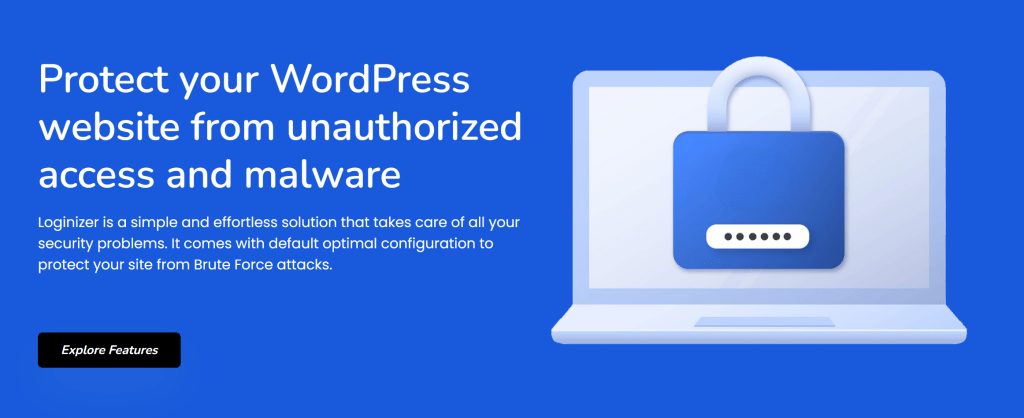
Additionally, consider enabling two-factor authentication for an added layer of security.
Step 4: Set Up Backups to Safeguard Your Website
One of the most important steps in setting up a WordPress website for accountants is ensuring your site is regularly backed up. This is vital in case something goes wrong, whether it’s a technical issue or a cyber attack.
Install the Backuply plugin to set up weekly automatic backups. With this plugin, you can easily schedule backups and store them in cloud storage or download them to your computer. This way, you’ll always have a copy of your website’s files and data, ready to restore if needed.
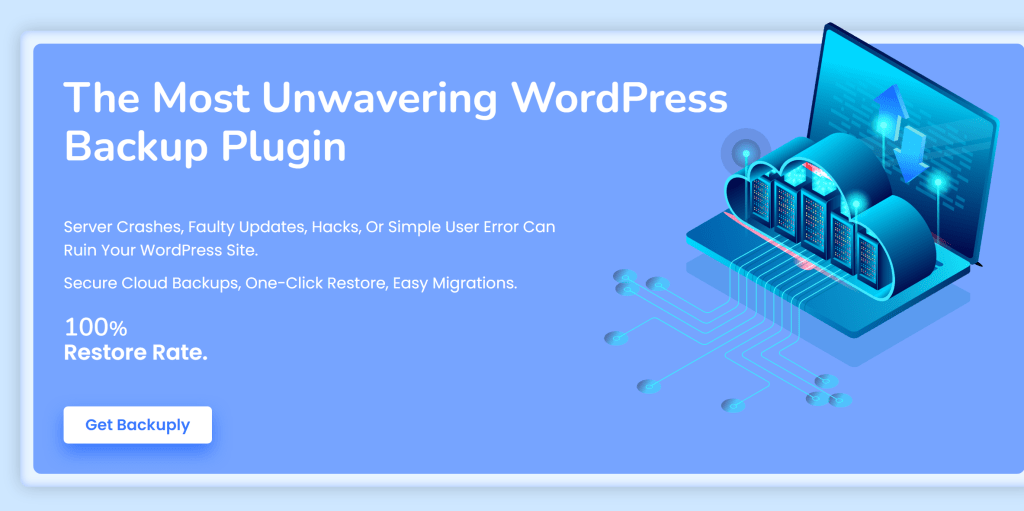
Step 5: Improve Speed for Your WordPress Website with SpeedyCache
A fast website is crucial for delivering a great user experience, especially for your clients who may need to access your accounting services quickly. To boost your site’s speed, install SpeedyCache.
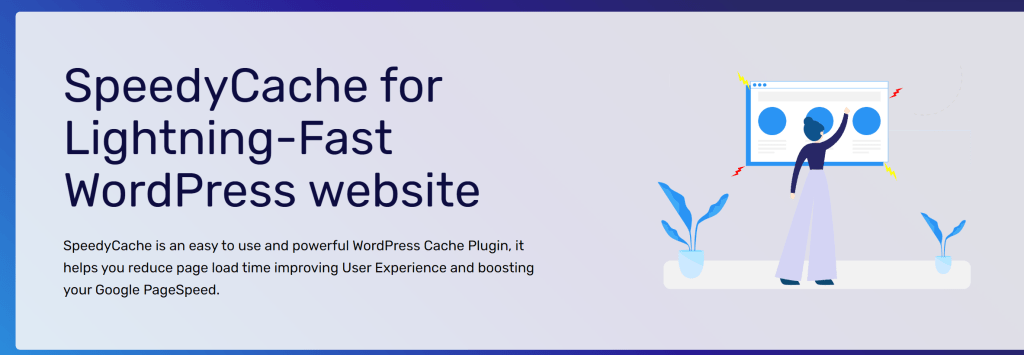
SpeedyCache helps by cleaning up unnecessary files, compressing images, and optimising your website’s performance. This ensures that your website loads faster, reducing bounce rates and keeping your visitors engaged.
Final Thoughts: Setting up a WordPress website with the right plugins and hosting
Setting up a WordPress website can be done with just a few simple steps, but each step is essential for ensuring your site runs smoothly and securely. From getting the right hosting to optimising speed, this process will give you a solid foundation for a professional website.
Are you setting up a WordPress site for your business? Or perhaps you already have one in place? I would love to help! Please get in touch.